INFINITE PULP TUTORIAL FOR PROCREATE
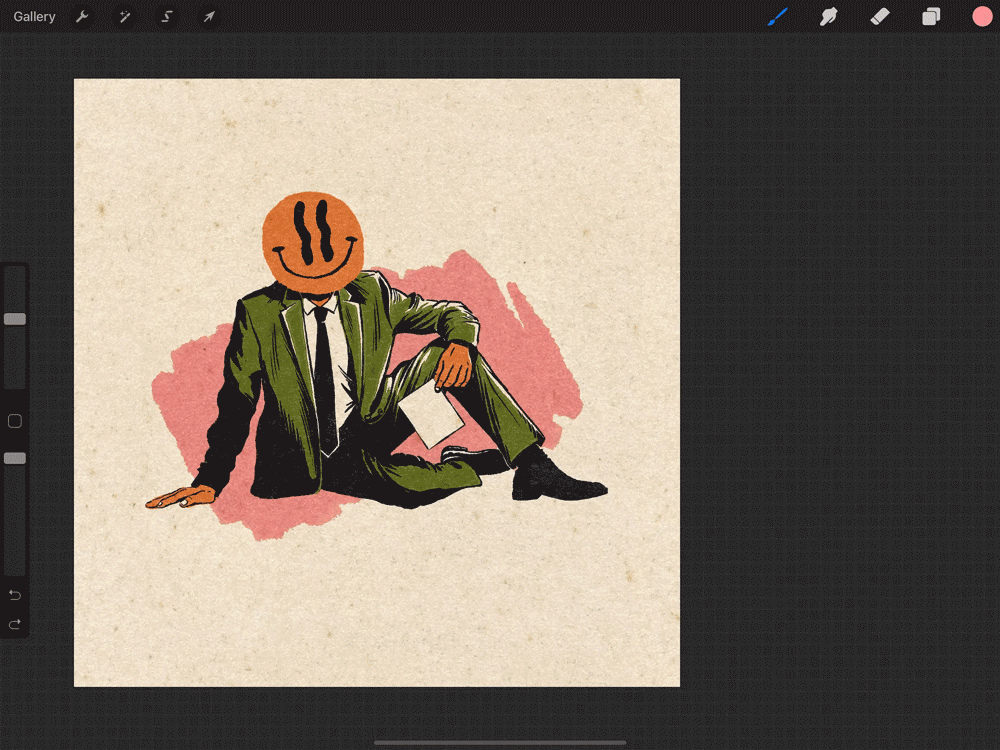
Alternative method for extending the canvas with minimal steps required:
- Go to Actions > Crop & Resize, then extend your canvas as shown in the gif above.
- Duplicate the Paper Texture layer group.
- Tap the Transform Menu.
- Move the Paper Textures to fill the canvas (make sure snapping is switched on).
This method is especially great if you're happy with the default texture settings and don't intend make any edits or customizations. However, it does use up a few extra layers that you may need whilst creating your artwork. This is usually an important consideration for users running older gen iPads and iPad Air's which have fewer layers available than the more powerful iPad Pro's.
Note: be sure to watch the tutorial video first, before attempting this method.
Layer Blend Settings (after merging)
- Highlights layer = Screen @15-35%
- Texture layer = Multiply @100%
Converting RGB to CMYK.
Your paper textures use effects that work in RGB mode only. Unfortunately it's not possible to convert RGB to CMYK in Procreate. You can only create a new CMYK canvas.
If you need to supply a CMYK file (to a publication or printer for example) we recommend exporting your finished RGB artwork as a JPG then importing it into a new CMYK canvas. Note that you must export your artwork as a JPG first as the live layers texture layers will lose their effects if cannot be imported into a CMYK canvas.
More Handy Tips:
- Keep your templates saved on your iPad storage and only import them to Procreate when you need them.
- If you don't have enough iPad storage, move your template files to iCloud or Dropbox. You can still import them to the Procreate gallery at any time.
- Remember that only layers sitting below the paper texture layers will have the effects applied. You can add as many additional artwork layers as you need (or as many as Procreate can handle).
- Only the original templates are seamless. Once you've extended and merged the layers in your canvas, they will no longer be repeatable.
- Adjustments made to the texture layer using Hue, Saturation, Brightness or Levels are destructive so duplicate the layer first before making any changes just in case you change your mind later.









