The No Bullshit Guide To Drawing Tablets

Choosing the right drawing tablet shouldn't require a PhD in tech specs. Yet it's a demoralising maze of pressure levels, refresh rates, and feature lists longer than your inspo mood board. Throw in a few influencers hyping sketchy devices for payment, and you've got yourself a proper case of decision paralysis.
The good news is you don't need to decode it all alone. We've done the heavy lifting to bring you a no-bullshit guide to finding the perfect drawing device for your workflow and your budget.
Words & images by Andrew Fairclough
30 June 2025
I purchased my first drawing display in 2013, and without it, True Grit Texture Supply wouldn't exist. That scrappy little Wacom Cintiq 13HD immediately paid for itself and was a straight-up game-changer for my illustration process and, by extension, my career.
To this day, one of the most consistent questions I get asked by novice and professional artists alike is a thousand variations of “what drawing tablet works best with True Grit tools?”. The honest answer is there’s no best device for our specific tools, but there is a best device for how you like to work and your budget.
I own or have tested every device on this list, and they're a good representation of the range of options available, whether you're a full-time professional illustrator or a budget-conscious graduate starting your career.
”THE SIMPLE QUESTION I WANT TO ANSWER FOR YOU IS WHAT FEELS NICE TO DRAW ON AND GETS THE JOB DONE?”
This isn’t the kind of review you’ll find by googling “best drawing tablets”. There are no affiliate links, no unboxing nonsense and I've never received a free tablet or ambassador contract. This is not sponcon and I'm not going to bore you with any of the tedius technical metrics that can make choosing a drawing tablet a hellscape of indecision. If the answers you seek involve comparing refresh rate, initial activation force, or sRGB gamut ratios, this post is is going to make you madder than a PSD with 328 unnamed layers.
Four questions to ask yourself before buying a drawing tablet or display:
-
Which creative apps do I rely on?
-
Do I need to travel with my device?
-
Are ergonomics vital to me?
-
What’s my budget?

iPAD VS DRAWING DISPLAY
There are two different types of drawing devices; drawing tablets (eg, iPad) and drawing displays (eg, Wacom Cintiq). Drawing tablets tend to be smaller, stand-alone devices with a built-in processor and storage, whilst drawing displays can be much larger and connect to an external Mac or PC. For many artists, one of each is the exact right number of drawing devices, but if your budget is limited, you're going to have to decide which type of device suits you best.
iPad: the only drawing tablet that matters
Let’s be real; when we talk drawing tablets, the iPad is the only genuine player in town. It’s sleek, powerful, and has a thousand other uses besides creative stuff. As one of the most transformative technologies of the last decade, it’s earned its place as the industry standard drawing tablet. Overall, the iPad has great drawing “feel” and all the pinch & zoom responsiveness you’d expect from a premium touchscreen. Add the purpose-built Apple Pencil and you've got yourself a mind-blowing piece of creative tech.
There are other pen-enabled tablet devices out there – Microsoft’s Surface Pro and numerous flavours of Android tablets that vary in price, quality, and app compatibility. Honestly, I don’t care for them, and if your primary goal is making art without compromise, the iPad is the only one that matters in my opinion (come at me, Android bros!).
iPad Pros:
- Powerful stand-alone device – no Mac or PC required
- Lifelike drawing feel when combined with the Apple Pencil
- Sizes and specs to suit most budgets
- Lightweight, mobile, great for travel or drawing on the couch
- Bonus uses – email, streaming, music, makeshift coffee table!
iPad Cons:
- May not run full versions of every creative app you use (especially Adobe apps)
- Small-ish display size (13” max)
- Not ergonomically ideal for injury-prone or posture-conscious artists
- Storage space can be an issue when dealing with huge files
- Apps can come with a learning curve if you’re a lifelong desktop user
Drawing Displays
Drawing displays connect to your Mac or PC, allowing you to run your desktop apps natively and draw directly onto the screen. Wacom is the undisputed leader in the market, but there are a bunch of up-and-coming companies building some really great (and affordable) alternatives.
Drawing Display Pros:
- Draw natively in the desktop apps you know and love
- Screen sizes ranging from travel-friendly to full-size displays
- Larger displays closely mimic drawing traditionally on a larger canvas
- Ergonomically solid, especially if combined with a VESA arm
Drawing Display Cons:
- Needs a Mac or PC to run
- Generally pricier than an iPad
- Less travel-friendly, due to bulky power adapters and cables
- Requires some setup, such as installing drivers, etc.
Frothing for an iPad? Consider which apps you rely on first.
If you’re a first-time drawing device shopper, the most important question to ask is “What apps do I rely on, and do they work on iPad?”.
In short, the iPad is ideal for users of Procreate, Affinity, and Clip Studio. I wouldn’t recommend an iPad for artists who primarily use Adobe apps unless you’ve road-tested the iPad versions first and are satisfied with their capabilities.
Which True Grit-compatible apps are compatible with the iPad?
Procreate – Yes
Works beautifully and is exclusively for iPad. If you want to use Procreate on anything but an iPad, you’re s**t out of luck. If you’ve never used Procreate, try it out on a friend's iPad first.
Adobe Photoshop – Kinda
However, there’s a tonne of features missing compared to the desktop version. It’s not a bad experience if you’re just drawing, but if you rely on actions or use a lot of filters, it’s undercooked.
Adobe Illustrator – Kinda
Like Photoshop, it’s not a full version. Vector brushes are clunky to import, and there are no brush management or organization capabilities. Scatter and pattern brushes aren’t supported.
Adobe Fresco – Yes, but…
Adobe’s Procreate competitor is a decent drawing app if custom brushes don’t matter to you. Most of our Photoshop brushes work in Fresco, but brush management is limited, and essential brush customizations such as texture scaling are not supported.
Affinity Photo / Affinity Designer – Yes
Affinity Photo and Designer both work identically to their desktop counterparts. The user interface is modified to suit the format and can take a little getting used to, but both apps run really well on iPad. No notes.
Clip Studio Paint – Yes
Again, an excellent iPad native companion to the desktop version. Works just like you’d expect, with all features accounted for and fewer interface tweaks than you might expect. Can be a little “crashy” but otherwise a great app on iPad.
Other apps
Of course, there are a ton of other drawing apps for iPad, but since we don’t make tools for them, and you’re probably a TGTS user, we’ll skip over them.
WHICH iPAD SHOULD YOU BUY
The advice I usually give is pretty simple: buy the best iPad you can afford within your budget. That means aim for the biggest screen, fastest processor, and most storage you can afford.
There are three main iPad models suited to artists and illustrators. The iPad Pro ($$$), iPad Air ($$), and iPad Standard ($). All provide a responsive drawing experience and will run the latest versions of creative software. The more you spend, the better the display, the more powerful the processor, and ultimately, the longer you’ll have it before it becomes obsolete.
iPad Pro:
Shut Up And Take My Money
Price Range: $1000 - $2,400 USD
Perfect For: Pro illustrators, artists, and animators
Official Website
If you take your drawing seriously, are a professional illustrator, animator, or don’t mind the price tag, the iPad Pro is for you (and as it happens, me too). Its M4 chip with up to 16GB RAM is super powerful, allowing you to work on extra-large files with more layers (this is especially important in Procreate and Procreate Dreams).
It is super responsive and incredibly satisfying to draw on with the Apple Pencil Pro, which includes additional features such as haptic feedback, hover functionality, and brush rotation controlled by rolling the barrel of the pencil.
Pros:
- M4 chip and 8-16GB RAM handles just about anything you can throw at it
- Liquid Retina XDR display for vivid color and accuracy
- Super responsive with zero lag
- Large storage capacity from 256GB to 2TB
- Designed for Apple Pencil Pro
Cons:
- Will leave a gaping hole in your bank account
- Probably overkill for casual artists

iPad Air:
Affordable Semi-Pro Performance
Price Range: $600 - $1,300 USD
Perfect For: Serious artists on a budget
Official Website
The iPad Air hits that perfect sweet spot between performance and price, making it a great choice for serious artists who don't need all the shiny features of the iPad Pro. The M2 chip is more than capable of most digital illustration tasks, and drawing on it feels identical to the iPad Pro (honestly, if you can tell the difference, you might have some kind of tactile superpower). If you rarely work on XL files or animation, the Air is a solid option and will save you some cash.
Pros:
- Powerful M2 chip with 8GB RAM handles most creative tasks with ease
- Great performance bang-for-buck
- Essentially the same spec as a year-old iPad Pro
- High-quality Liquid Retina display for vivid color clarity
- 128GB - 2TB storage options
- Compatible with Apple Pencil Pro
Cons:
- Fewer storage options than Pro models
- Slightly less color accuracy than Pro models
- Not as capable as the iPad Pro when working with large animation files

iPad (Standard):
Wallet-Friendly Upstart
Price Range: $359 - $650 USD
Perfect For: Casual creators and hobbyists
Official Website
The standard iPad is the most affordable drawing tablet in the iPad range. While it lacks some of the power and premium features of its grown-up siblings, it will still get you into the game and is great for hobbyists and casual creators on a budget. However, at this price point, you might consider purchasing a second-hand or refurbished iPad Pro or Air that’s no more than 18 months old, especially if you think your casual hobby might become something more.
Pros:
- Great entry point for beginners or casual artists
- Respectable A14 Bionic chip performance
- Standard Retina display still offers great color clarity
- 128GB - 512GB storage options
Cons:
- Less powerful processor than Air or Pro models
- Only 4GB RAM = fewer available layers on large files
- Slightly smaller 10.9-inch screen
- Apple Pencil Gen 2 compatible only
Note: Although the iPad Mini is technically usable as a drawing tablet, its small size and outdated Apple Pencil compatibility make it less suitable for digital art as a primary purpose.
DRAWING DISPLAYS
Just like the iPad, the goal here is to buy the best device you can afford within your budget. The main considerations are size, resolution, build quality and support.
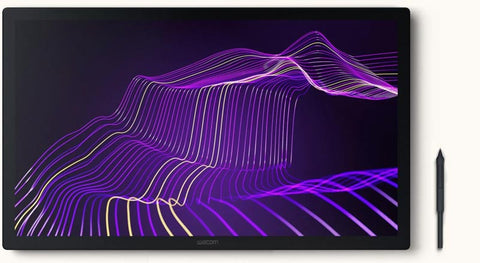
Wacom Cintiq Pro:
A Premium Rig For Serious Gigs
Price Range: $2,500 - $3,000 USD
Perfect For: Pro illustrators, artists, animators, studios
Sizes Available: Cintiq Pro 17, 22, and 27
Official Website
Wacom has been a leader in drawing displays since day one, and with good reason. Their displays just work. I’ve had a Cintiq Pro for about 5 years and various other Cintiq models before that. The Cintiq Pro is a best-in-class device for artists who aren’t prepared to compromise.
Vibrant colors, great drawing feel, and incredible pen response. It’s also very solid (ie, heavy AF), and the build quality is evident from the moment you take it out of the box. Wacom’s software and drivers are always kept up to date, allowing for extensive customization. For improved ergonomics, I highly recommend pairing it (or any drawing display TBH) with a VESA arm for switching between use as a regular display and a drawing display.
Pros:
- 4K resolution display with incredible detail
- Thin matte screen surface with minimal parallax
- Natural drawing feel and pressure sensitivity
- 8,192 levels of pressure sensitivity
- Comfortable multi-function pen
- Professional-grade color calibration
- 8 built-in express keys on back
- Solid build quality designed for studio environments
- Intuitive drivers and software
- Helpful customer support if you need it
Cons:
- Quite pricey
- Accessories such as stands or express keypads extra
- Fan cooled—can be a little noisy
- Heavy and not easily portable
- Touch is very laggy compared to a smartphone or iPad

Wacom Cintiq 22:
Budget Conscious Quality
Price: $1,500 USD, depending on size
Great For: Budget-conscious illustrators and design professionals
Other Sizes: Cintiq 16
Official Website
The Cintiq 22 is an excellent go-to if you want all the benefits of Wacom’s 30+ years of experience building drawing displays without breaking the bank. We have one of these specifically for use at workshops due to its lighter weight and smaller size compared to the Cintiq Pro 24.
Whilst the display is only 2.5K, it’s impressively crisp and more than enough for most illustration duties. The thin bezel, built-in adjustable stand, and cable routing features are also well thought out. Overall, it has all the natural feel, accuracy, and quality you would expect from Wacom.
As with all drawing displays, I recommend pairing it with a VESA arm for switching between use as a regular display and a drawing display.
Pros:
- More affordable than the Cintiq Pro series
- Excellent drawing feel and response
- 8,192 levels of pressure
- Tidy cable routing and built-in adjustable stand
- Thin drawing surface with almost no parallax
- Compact design
- Intuitive drivers and software
- Helpful customer support if you need it
Cons:
- Lower resolution and color gamut than the Pro models
- Feels a little less premium and solid
- Relatively expensive for 2.5k resolution
- Touch model is unresponsive compared to any smartphone or iPad
Touch model: avoid!
If you're expecting the same responsiveness as your smartphone or iPad, Wacom's touch features will leave you frustrated. I really wish it worked better but the laggyness and poor palm rejection are just too annoying to justify the extra $200.

Huion Kamvas 24:
A Serious Cintiq Pro Alternative
Price: $1,050 USD
Great For: Professional artists looking for an affordable Cintiq Pro alternative
Other Sizes: 13”, 16”, 19”, and 27” models (resolution varies)
Official Website
I purchased the Kamvas 24 on a whim as a budget-conscious display for our hot-desk in the studio. I was skeptical and sure I’d be sending it back right after unboxing. But this display really blew my hair back. 4K resolution, excellent pen response and color, a lightweight yet high-quality build, and a clean, minimalist design—all for under $ 1,100? What’s not to love?
The Kamvas 24 performs way above its price point. The software and drivers are basic, but the installation and setup process was a breeze. The essentials are all customisable, including parallax calibration, programmable pen button function, and pressure curve. At this price point, what more could you want?
Finally, it’s worth mentioning reliability, as this has been a big issue with Wacom alternatives in the past. I’m happy to report that since purchasing, we’ve gone through 3 or 4 Adobe and Mac OS updates with no issues.
Pros:
- Excellent bang-for-buck
- 4K resolution and high color accuracy
- Fully laminated screen with near-zero parallax
- Great paper-like feel and pen sensitivity
- 8,192 levels of pressure
- Quiet, fanless design
- Wireless hotkey pad
- Thin, lightweight, and more portable than Cintiq Pro’s
- Easy setup
Cons:
- Build quality is not as refined as the Cintiq Pro
- Power and USB connections at the top of the display is a little unsightly
- Adjustable stand or VESA arm costs extra
- Feels less solid when moving around on a VESA arm
- Sometimes needs to be cycled off/on to reconnect the pen after a few hours of disuse.
- Untested regional support

XP Pen Artist Pro 24 Gen 2:
Another Value-Packed 4K Tablet
Price: $1099 USD
Great For: Intermediate and pro artists looking for an affordable all-in-one display with stand
Other Sizes: 13”, 16”, 19”, and 22” models (resolution varies)
Official Website
I have only tested the XP Pen Pro 24 with Photoshop for about 20 minutes. But, much like the Huion Kamvas, this tablet performs well above its price point. Colors are brilliant, pen pressure, and drawing feel are fantastic. I especially liked the inclusion of two different pen styles (Wacom style and a thinner, Apple Pencil style). It also boasts almost double the levels of pressure sensitivity of the Cintiq Pro (16k vs 8k). But honestly, you’d need to be a robot to notice the difference.
It’s a little chunkier than the Huion, with a wider bezel around the screen; however, the cable management is excellent, and it comes with a built-in adjustable-height stand. For me, the decision to purchase this tablet over the Kamvas Pro probably comes down to aesthetics and whether you want a stand or not.
Pros:
- Very budget-friendly
- Built-in adjustable stand
- Two pen styles are included, one with an eraser
- Excellent pressure sensitivity and drawing feel
- 16,000 levels of pressure
- Professional color calibration
- Relatively lightweight
Cons:
- Thick outer bezel around the screen
- Build feels a little less solid than other competitors
- Untested regional support
- Basic driver and software functionality
- Honestly, not a lot of cons for this price point
SO WHICH DEVICE SHOULD YOU BUY?
If you're anything like me, the answer is an iPad AND a drawing display. I heavily rely on both my desktop apps and Procreate, so limiting myself to only one device doesn't cut it for my creative workflow.
However, it all comes down to personal preference and understanding which apps you rely on, whether portability is essential, how vital ergonomics are, and ultimately what you can afford. Once you answer those questions, everything falls into place.
Happy tablet shopping!

Andrew Fairclough is a freelance illustrator and the founder of True Grit Texture Supply.
Instagram | Website
















